In 2017, 71% of small businesses had a website, and 92% of businesses without a website said they’d have one by the end of 2018. Today, having a website is as necessary for a company as having a phone number.
Maybe you’re starting a new business venture or developing your personal brand. Or, maybe you’re looking to update your company’s outdated website. Whatever the case, creating a new website can feel overwhelming, particularly without technical expertise or a budget for web developers.To alleviate any frustration you might feel, we’ve put together a comprehensive, step-by-step guide to creating a website. Best of all, you won’t need a coder, web designer, or big budget to create one -- all you’ll need to do is follow the seven steps below.
1. Choose your CMS.
The first thing you’ll need to do when creating a website is find the right CMS (content management system) for your business. There are plenty of free or budget-friendly site builders out there, but they aren’t all created equal, so you’ll want to weigh the pros and cons before choosing one.
For instance, consider whether you need a platform that allows you to code, or whether you’d like to avoid coding altogether. You might also narrow your list if you want your website to support multiple languages. Perhaps you simply want to check out templates offered by different CMS systems, or price ranges to see which you can afford.
Popular CMS systems include Wordpress, Squarespace, Wix, and, of course, HubSpot. In fact, the new HubSpot CMS will be released in 2020.
Check out 15 of the Best Free Website Builders to simplify your decision-making process. Once you’ve chosen the best CMS for your needs, continue to step two.
2. Get a domain name and web hosting.
One of the easiest ways to appear illegitimate as a company is to shirk on paying for a domain name. If you were looking for a freelance writer, would you more likely hire from Carolineforsey.weebly.com or Carolineforsey.com? A .weebly or .wordpress extension is an indicator you didn’t pay for the full service, which might seem unprofessional or lower in quality -- worst case, a consumer might wonder why you can’t afford the full service, and draw conclusions that you’re not fully established.
Fortunately, purchasing a domain name is typically inexpensive, and there are a few different domain sites you can use. Both Godaddy.com and Bluehost.com are cheap, secure, and effective options for buying a domain name, with added benefits such as SSL security and office 365.
Here’s where it gets tricky. You’ll need to choose a domain name as similar as possible to the name of your company, but with over 1.8 billion websites out there today, your company's name might already be taken.
If your ideal domain name is already taken, consider using a different extension. I’d advise you to use one of the three most common extensions if you can: .com, .net, or .org. However, if it makes sense for your business, you might want to check out an alternate extension like .us or .shop.
Play around with it. Once you’ve chosen and paid for a domain name, you’ll usually also get personal email accounts attached, so make sure you’re happy to use your domain name as your main online identity.
3. Choose a template for your site.
Now, for the fun part.
On whatever CMS platform you chose, take the time to browse through templates and themes, and choose one you think best represents your brand.
When in doubt, you can’t go wrong if you choose something clean with straight lines, and a limited amount of text. If you need some inspiration, check out 27 of the Best Website Designs to Inspire You in 2020.
Ultimately, no one knows your business better than you. Take the time to consider which template would most likely appeal to your ideal demographic.
Within your CMS, you can probably use filters or search to narrow down on templates related to your industry.
It’s important your template is responsive, so your site will look the same on all devices. When considering templates, you also need to decide whether you want a static header or slideshow header, and how many pages you’ll need to fit in your menu bar. Stay away from hard-to-read fonts or flashy backgrounds that could distract a consumer from understanding your core message.
Once you’ve chosen a template and theme, take the time to customize it. Your site’s design and functionality is your chance to persuade an audience to take a closer look. It’s imperative your design makes sense to your ideal consumer and works to enhance your product’s success rather than hinder it.
4. Add pages to your site.
It’s important to plan exactly which pages you’ll need to include in your site. While it varies business to business, I’d guess you’ll need at least a "Home" page, an “About Us” page, a “Services/Product” page, and a “Contact Us” page.
Of course, you can choose to rearrange page topics any way you want, or combine them. If you’re unsure, check out other company websites within your industry to get ideas for how to organize your navigation bar, or which pages to include and exclude.
I might be biased, but you should probably also include a blog -- you know, sometimes they come in handy.
While every platform is different, it’s typically easy to add and remove pages on whichever platform you use.
5. Write content.
This is arguably the most important step. Now that you have your pages set up, what will you put on them?
I’d suggest writing rough drafts for pages like your “About Us” page and landing page. Talk with coworkers and stakeholders -- what message do you want to put out there? What tone do you want to set? Should you make jokes and be funny, or aim to be more inspirational?
If your online audience stumbled across your site, what questions would they have first?
Imagine your website is your only chance to have a full conversation with a potential customer. The home page is the preliminary introduction, “Hey, we do XYZ.” Your “About Us” page digs deeper, “We are XYZ.” And your products or services pages are your big push to the finish line: “You want to work with us? Great, here’s how you’ll benefit.”
During this stage, it’s imperative you do your keyword research.
For instance, if you’re selling eyeglasses, and you notice “retro eyeglasses” has more monthly search volume than “vintage eyeglasses”, you might use this research to steer the direction of the content on your site.
If you’re stuck, check out competitor’s websites to gauge what other companies in your industry are doing.
6. Fill in general settings.
Once you’ve filled in your pages with the heavy-hitter content, you can still increase your search visibility by filling in gaps in your CMS settings.
Essentially, these are your SEO elements. On your pages, you should include:
- High-quality page content
- Page titles
- Headers
- Meta descriptions
- Image alt-text
- Structured markup
- Page URLs
- Internal linking
- Mobile responsiveness
- Site speed
Make sure you include a site title and tagline in the “Settings” of your website building platform. Go through, and check out the URLs -- are those optimized for search?
All these elements should be optimized because it tells Google all about your website and how you provide value to visitors and customers. It helps your site be optimized for both human eyes and search engine bots.
7. Install plugins.
Lastly, take a look at your site and figure out what you’re missing. The best CMS platform will ideally offer all the integrations you need.
Website plugins are individual services that improve a specific functionality of your site.
Perhaps your business is ecommerce, in which case, it might be wise to install a Shopify plugin extension.
Or, maybe you want to ensure your website is secure, to protect client data. In that case, find a plugin that offers firewall protection and attacks malware or other threats.
Plugins regarding security, SEO, image compression, and social media are necessities because it's much easier to do all this work in one place rather than having to log on to several platforms.
Whatever the case, browse your plugin library and pick and choose a few you think will take the effectiveness of your site to the next level.
Once you’re ready, click “Publish”, and your site is ready for use.
How to make a website with HubSpot
Lastly, let’s take a look at how to make a website with HubSpot. If you're not using HubSpot already, you can try the CMS free trial. If you’re already using HubSpot’s CRM, it probably makes the most sense to build a website within HubSpot to integrate all your sales and marketing needs in one place.
HubSpot offers a variety of plugins and extensions, themed templates, and sophisticated tools for SEO analysis.
If you want to build a website with HubSpot, it’s easy and intuitive. Here’s how:
1. Create home page.
Within your HubSpot portal, click “Content” on the dashboard at the top of your screen. Then, click “Landing Pages”.
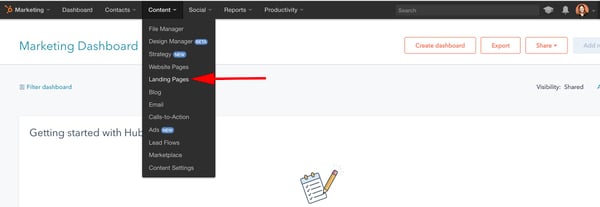
After that, click the orange “Create landing page” button and name your page.
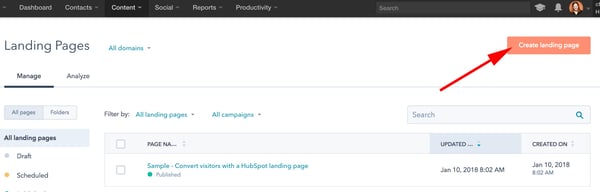
2. Select a template.
Now, you’ll be taken to this “Select a template” page. Scroll through your options, search page templates, or check out the Marketplace. When you’ve found a template you like, select it.
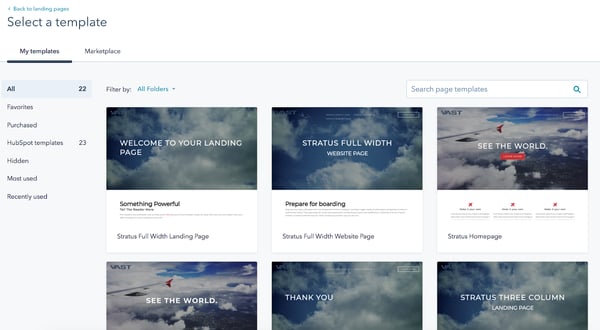
3. Edit the modules.
This is your landing page. You can scroll over text boxes, images, or other modules to edit them. In the below picture, I scrolled over the “See The World” Banner Text, and when I click it, it allows me to edit that text.
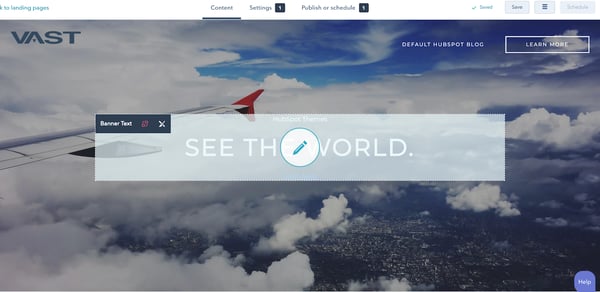
You can also click the “Edit modules” tool on the right side of your screen and edit from there. For instance, I selected “Service 2 Text”, which directed me to the “Make it your own” paragraph on my landing page. You can add text, images, sections, forms, and more from the “Edit modules” section.
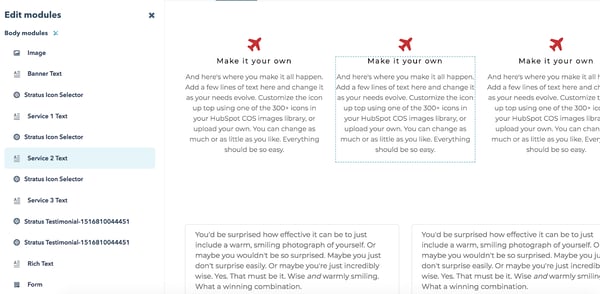
4. Create other pages on your website.
When you’re happy with your landing page and want to move on, go back to your dashboard and click “Content” at the top of your screen, and then “Website Pages”.
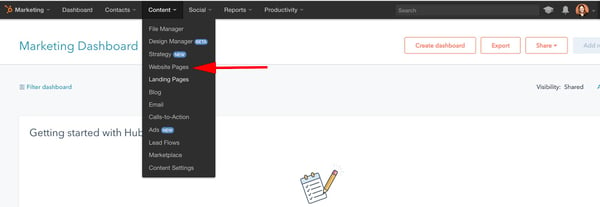
Here, you’ll click the orange “Create website page” button and name your page, just like your landing page. Then, you’ll be taken through a similar process of choosing a template and adding content. If you want a more in-depth tutorial, check out a quick tour of website pages.
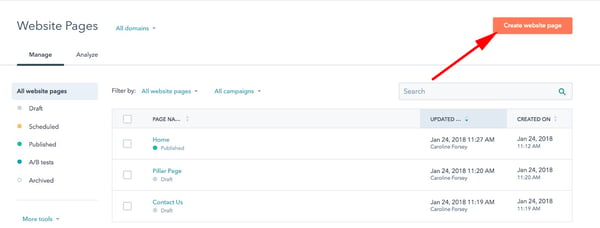
5. Incorporate social media accounts.
If you want to incorporate your social media accounts, click “Social” on your dashboard. You can monitor all your social media accounts and also publish tweets, Facebook statuses and comments, Instagram pictures, and other content straight from your HubSpot dashboard.
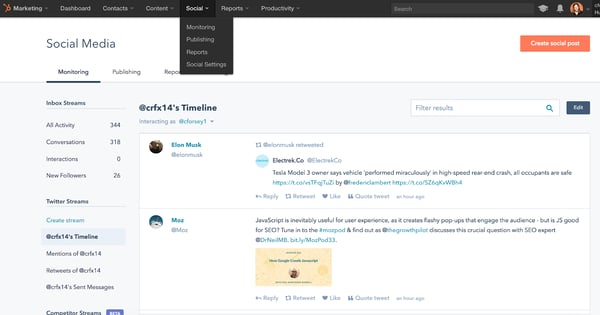
6. View analytics.
If you want to check out your site analytics, go to “Reports” and then “Analytics Tools”. You’ll need to install the tracking code, which is easy to do within the HubSpot platform by clicking the orange “Install the tracking code” button. If you’re still unsure, check out how to install the HubSpot tracking code.
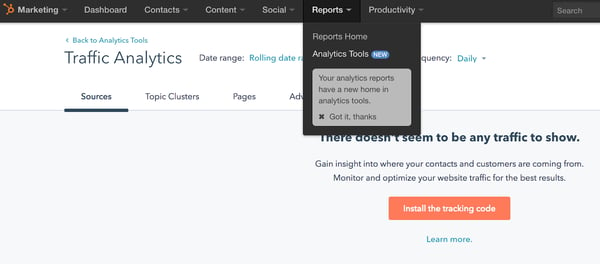
7. Add blogs to your site.
If you want to write blog posts, go to “Content” > “Blog” on your dashboard to create, publish, and monitor your website’s blog posts.
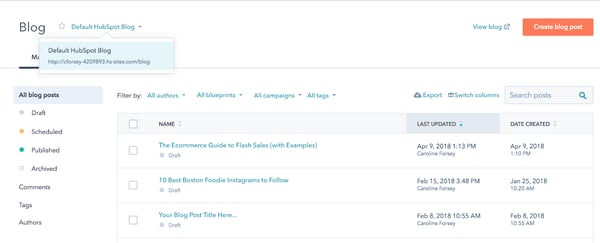
This is a fairly broad and general overview to get you started building a website with HubSpot, but there are plenty of more in-depth features and tools you might want to explore with a HubSpot specialist, or by checking out some articles on academy.hubspot.com.
Editor's note: This post was originally published in May 2018 and has been updated for comprehensiveness.
from Marketing https://ift.tt/2sthHMK
via IFTTT
Comments
Post a Comment